Not Taking Back Ups?
A bit of a background story – When I was in college a decade ago, we used to have desktops and floppy disks (I am not that old!!) we used to store our data on it. Today we use pen drives, or flash drives, or USBs, or even Google Drives (much simpler times, right?) Why do we use all these devices? For transferring data from one device to another, or for saving the data, or taking backups.
So, back to the story. During my thesis year, I lost half of my thesis because my desktop for some unfathomable reason, did not start and to top it off, I did not even save my thesis on the floppy disk. So, I had to spend my time again to do the thesis from scratch.
The question is, why am I narrating this story? It is about backups. Taking backups for things that we do in our life is extremely important because you never know when a technical glitch might cause trouble for you.
In today’s world, the Internet has become the source of all data. We not only upload and download data, but also save it. Websites are one such thing. The data that goes in making a website is a lot. If lost, then the whole website not to mention your business suffers. So, having backup of the data is crucial.
Let’s dive in more detail about the WHY of it in the next section.
What Makes Backup and Restore Plugins Important for your WordPress Website?
As a rule of the thumb, backing up your website is akin to a battle half-won. What we do overlook often is the ease of restoring a WordPress website from the backup that has been created.
The bad part in this story is that if you don’t take backup of your WordPress website, you’re going to face vulnerability that might leave your website, business and you on the brink losing reputation, profit and so much more. Why? Because there won’t be a point where you can go to and restore it if anything happens. Hence, the moral is to take backups so that a restoration point is there for you to go to.
This gives rise to another question – how to take backups and make restorations? The answer – use plugin. Technically, a plugin is capable of both backing up and restoring your website. This said, the importance of using plugins speaks volumes of itself. You do not need to manually do anything. Plugins are there to support you in the process of taking backups of your WordPress website as well as be restoration points if and when the need arises.
Since WordPress is an open source technology, the plugins are also developed and created on open source meaning by individuals and companies. Selecting a plugin that is the perfect fit for your WordPress website takes a bit of time as few considerations need to be made.
Considerations when Choosing Plugins
Some features of plugins that you need to consider when actually choosing a plugin include but not limited to:
- Plugins must support backup to cloud storage such as DropBox, G drive, etc.
If you’re choosing a plugin that doesn’t have this feature, better not to invest your money. Because, cloud backup is essential as it allows you to check your backup from anywhere. - Don’t leave backup and restore of your sites on chances.
Your website is your digital asset, your identity. So, pick a plugin which has the feature of auto-scheduling of your backup and restore, instead of you doing it manually all times. This feature will save your time and resources too. - Keep the capacity of the plugin in mind before choosing it for backup and restore.
In fact, there are various plugins that work well for small sites but when it comes to bigger ones, they run slower. So, make sure that your chosen plugin can handle large websites as well. - Keep migration in your list as ‘essentials’.
Although, it is not like restoring as in this you have to change the domain name and you have to migrate your entire WordPress site, so look for a plugin that could support migration when you need it.
Keeping all these points in mind, our experts at WP-Bridge recommend the certain plugins that you can use for your WordPress website. Let’s check them out in the next section.
What are the Four Best Backup and Restore Plugins?
There are many plugins available for WordPress website but in our experience, the ones that work the best are the following:
- BackupBuddy
- UpdraftPlus
- BlogVault
- Duplicator Pro
Let’s evaluate each of them more in detail.
1. BackupBuddy
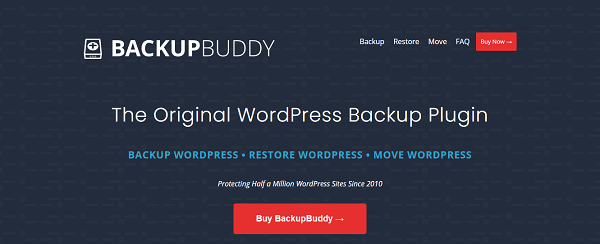
BackBuddy is a top-of-the-heap WordPress backup plugin made with core backing needs of a WordPress user in mind. It is packed with lots of interesting features. For example, it can backup your entire WordPress website within your WordPress dashboard.
What is likable in this plugin specifically is its ‘comprehensiveness’. You will get four backup solutions at one-stop. This plugin will not leave your website vulnerable once you use it. It offers four backup elements that you can use as per your need:
- Complete WordPress Website Backup
- Automatic and Scheduled Backup
- WordPress Off-Site Backups
- Restoring of WordPress website
Similarly, it is equipped with various high-end features to generate desired results for its end-users. If you have to move your WordPress website to a new host/server, or you want to change domain, or you want to store your backup in the cloud, BackupBuddy is a surefire solution to keep your website healthy and safe.
2. UpdraftPlus
If you want to make backups and restoration as easy as A-B-C, then you will like Updraftplus – a plugin to backup files and databases in the cloud and restore those files in a single click. What makes it more likeable is the ability to produce better results because of its ease of use. In contrast to other plugins, it is simple yet safe. It works in the ‘Set-and-Forget’ format leaving you free from the hassles of the tedious backup process.
UpdraftPlus lets you run automatic backup on scheduled time. Moreover, it gives you three options to save backup of your website: a) Store your backup in server, b) Download your backup to your computer, or 3) Save your backup in the cloud such as G Drive, Rackspace and Dropbox, etc.
Another feature of this backup plugin is that it simplifies the backup process where you can easily restore a database as well as an entire website. In case, if you want to configure the content of your backup and want to schedule it for your convenience, you can use the following dashboard:
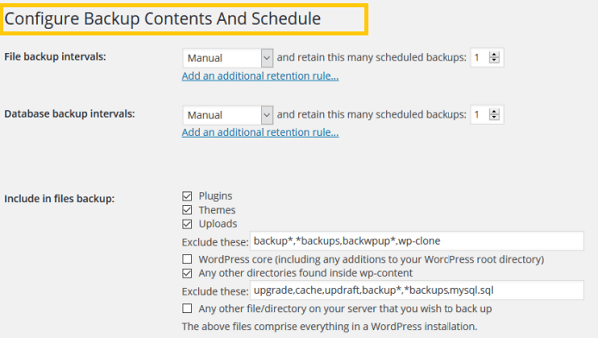
It takes everything that comes under the fold of ‘backup’ from Point-A to Point- B. Take reporting as an example. It shows how you can configure reports and how that report looks which you get after running through the backup process (see images below):
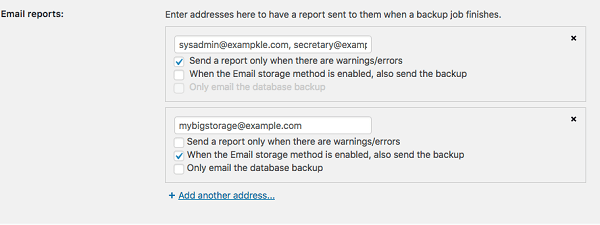
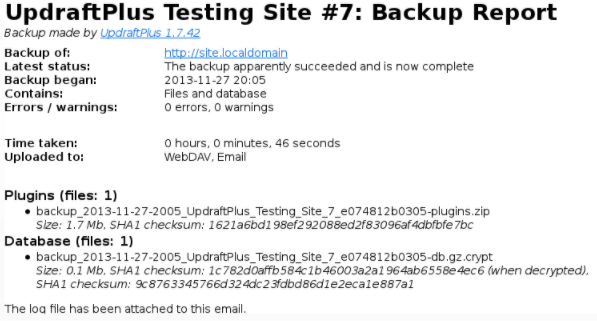
Although it has a free version, using the premium version of the UpdraftPlus is a better option. After all, what’s more important than keeping a business website running smoothly.
3. BlogVault
BlogVault comes third in my list of reliable WordPress backup and restore plugins. Trusted by over thousands of websites, it is able to backup and restore more than 300GB of website data without overloading your server. You will be amazed to know that it is equipped with one of the fastest recovery tools that can recover data of big size in minutes.
Recently, it has introduced a staging and merging feature to help its users make changes into websites and test new updates, fixes or anything without having to have a separate setup.
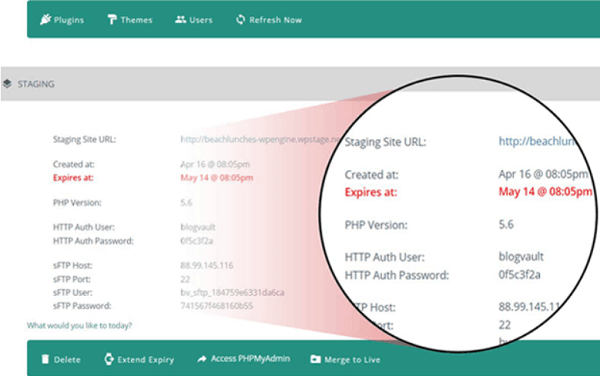
A really good feature of this plugin is the WordPress Website Migration. You can enjoy a mistake-free full site migration in one-click without having any downtime for any size of website site with full support for WooCommerce. See the image below.
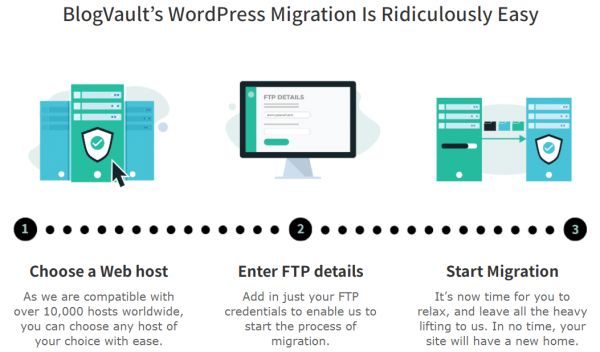
Interestingly, this plugin stores every backup in the cloud so that you could access them from anywhere in any situation. Rest assured – it keeps the security of your backups optimized. Plus, you will prefer to use this plugin for your WordPress website because it does this in real-time for your convenience.
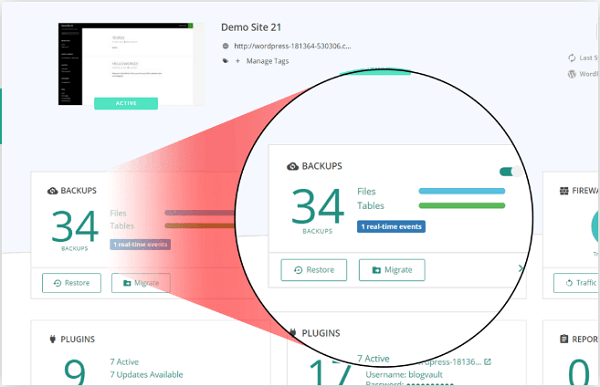
Moreover, it can save your encrypted backups on Amazon S3 server as well and help you create multiple copies of your website on its servers. Long story short, a user can freely access and restore all of his website’s backup anytime all the way to the dashboard of BlogVault.
4. Duplicator Pro
Duplicator Pro is made to ease the process of backup and restore of your site. Its main feature of Drag-and-Drop speeds up migration and site restorations. It creates a single archive for quick management instead of multiple files which happens when you use other plugins. You can choose backup storage (G Drive, DropBox, etc) for your ease.
You won’t be able to resist its simplicity and ease of use as it adjusts into your technological ecosystem as per your need.
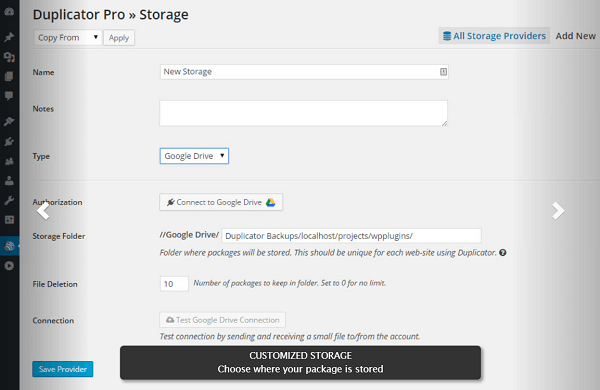
However, the free version works conservatively. This means that you can make multiple copies of a WordPress site, store those copies and restore them when you want or use these backups for migrating your website to a new domain. In the premium versions, the backup and restore features are quite advanced where you have the flexibility to schedule your backup process. It liberates you from the tedium of backing your WordPress website up manually.
This brings us to the end of our discussion on the best plugins you can use for your WordPress website’s backup and restore. A few concluding remarks follows.
Back Up or Not to Back Up?
I think when Shakespeare formed this slogan, he had no idea of the popularity it would gain and the versions it would be used as. But as it fits our case, the answer to the question becomes clear. It is imperative to create and have Backup of WordPress websites so that restoring the website becomes a hassle-free task. Not only that it provides minimum down time for your website which means your business will not be drastically affected if restoration is required in case of any mishap.
What is more convenient is that you do not have to worry about coding or doing this yourself. Plugins are there to help you which in hindsight if you are using the free version, manual backup is required. But this is where we (WP-Bridge) comes in. If this is too much of a hassle for you, just contact us for an educational consultation and we will guide you through.
We are not just your partners but your friends who will always have your back no matter what.
