WordPress is no stranger to errors that hinder the performance of business or personal websites. However, there are many errors that are not the fault of WordPress itself but rather the owners of the websites who fail to maintain their WordPress websites as per the standard WordPress guidelines.
One such fault or error that might be constantly visible on websites is “your connection is not private”. This error is particularly visible in Google Chrome because of certain security protocols set by Google Chrome to inform its users of suspicious websites that can be a cause of security concern.
Why is ‘your connection is not private’ error important?
Before we get ourselves ahead in this discussion, getting to know this error will help in understanding its importance.
Websites in large numbers use insecure HTTP (Hypertext Transfer Protocol) that works to fetch data from a web server to be shown on the search engine. This data while getting transferred from a server to the browser may not always be secure making it vulnerable to hacking. Out of hundreds of technical flaws that may happen to worsen cyber security and reputation of a business digitally, “Your connection is not private” is the error message that disappoints the website visitors the most. In fact, it happens when Google Chrome doesn’t allow your visitor to enter your WordPress website because that site is untrusted and insecure.
Explaining through an Analogy
Think of it this way – you own a house. There is a big fenced gate but you do not have a dog or any alarm to warn you in case if someone comes in uninvented. The ‘your connection is not private’ error because of using HTTP protocol works in the same way – it is an open invitation for the hackers to come in and take the information available on your server.
The visitors on your website can clearly see this message in their browser which tells them to refrain from entering any valuable information such as credit card information on your website which leads to the loss of business.
This simply shows that you should be concerned about ‘your connection is not private’ error if it is showing on your website. This begs the question of how you can fix ‘your connection is not private’ error on your WordPress website. We will try to answer this question in the next section.
Fixing the ‘Connection is not private’ error in WordPress website for Google Chrome
As explained above, using the HTTP protocol is one the reasons why such error occurs. When you opt for the HTTPS (Hypertext Transfer Protocol Secure) which is a more secure version of HTTP, it protects your WordPress website from security threats. The HTTPS protocols use SSL (Secure Sockets Layer) certificate to create a secure connection between the server and the browser.
What is an SSL Certificate?
SSL certificate is a data file stored on web servers. It activates padlock functionality along with HTTPS protocols for secure connection from a web server to browser.
Why is it important for fixing ‘your connection is not private’ error?
When a visitor enters your website on a search engine- let’s say, Google- your search query will reach the server as a request that’s working as a host for that specific website. In halfway through, the browser jumps in to validate the SSL certificate stored on the site’s server for ensuring that a website is complying with privacy standards.
In case, if the validation of SSL certificate gets failed, there’s an inbuilt user-protection feature in Google Chrome browser, which works to keep your website visitor away from reaching the malicious website (your WordPress website). Consequently, it will send an error message saying “Your connection is not private”.
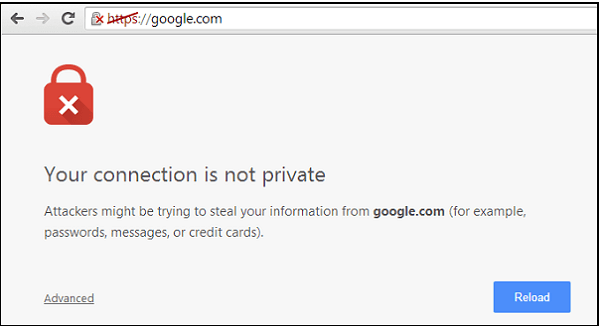
Therefore, fixing this error becomes imperative from a business point of view as it can result in a loss of lead and revenue for your company.
Quick Fixes for ‘Your Connection is not private’ error
1. Check your internet connection
Generally, public WiFi networks run over HTTP instead of HTTPS. You should bear in mind that making transactions through public WiFi is not secure at all. That’s why, you should change your connection from a public WiFi network to a private WiFi network and try again.
2. Check your computer’s clock (date and time)
Basically Google Chrome considers your computer or laptop date and time to verify the validity of the website’s SSL certificate. Therefore, you should set the date and time of your computer or laptop correctly to fix this issue.
3. Use incognito mode of your browser
With incognito mode, you browse search engines without keeping any browsing history, cache and cookies. You can use incognito mode easily, only you have to do is to click on three-dots in the top-right of Google Chrome Window and select ‘New Incognito’ window.
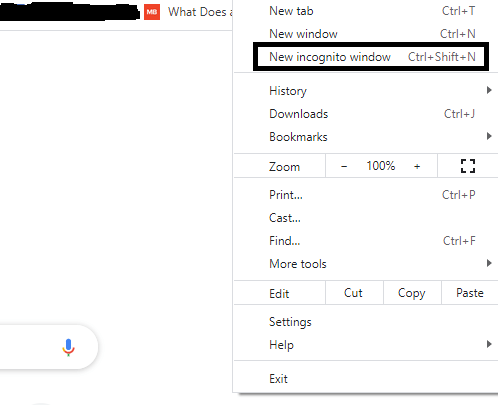
Now, access your website once again with the help of incognito mode.
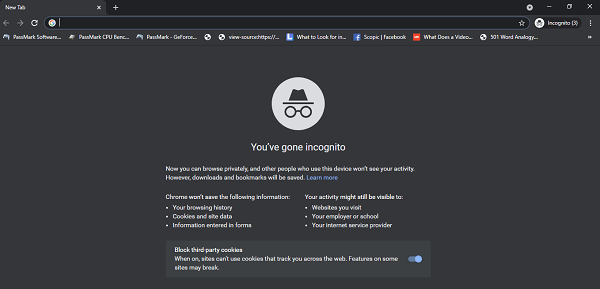
If it seems to work on incognito mode, then there is an issue with your browser cache and cookies and cleaning them will help you get rid of this security warning.
4. Force reload the page
Force reloading the page is another way to fix ‘your connection is not private’ error. Although it may seem less practical at first, but, in certain situations, it works well to solve the technical issues.
Just close your browser, re-open, and try to load the page again. Possibly, your browser had failed to connect with the website’s certificate but possibly it could now.
5. Clear browser cookies, cache and history
If you want to fix “Your connection is not private” error manually without investing much of your time, you should start clearing your cookies, cache and history on your Chrome browser. First of all, click the three-dots at the top right corner which will open a drop-down menu and click on More Tools and now click on ‘Clear browsing data’ and it will definitely fix ‘Your connection is not private’ error.
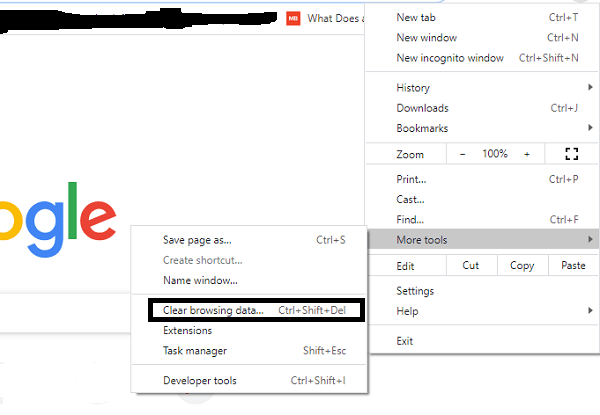
6. Upgrade your OS (Operating System)
Upgrading your operating system (OS) is also an effective way to prevent hacking and getting your critical and confidential information from being stolen. When you update your OS, it wipes out all chances of your cyber security from being compromised as you can sync your computer with the latest security technologies for flawless protection.
Therefore, we would recommend you to upgrade your OS for fixing “your connection is not private” error as fast as possible.
7. Turn off antivirus and VPNs temporarily
Believe it or not — there are some antivirus programs that create this issue (Your connection is not private.). If you want to test it, go to your antivirus program, turn it off and test the website again to check whether you’re facing this issue again or not.
8. Restart your computer
Majority of the temporary caches escape ‘delete’ and hide in the computer and they keep multiplying until they outgrow in numbers and affect your system badly. Therefore, it is good to delete those temporary files and restart your computer to getting rid of this technical flaw.
9. Diagnose your SSL server
You can always run the SSL server test which will check if the SSL/TLS certificates are properly installed. Because, if you won’t have these certificates installed properly, you’ll keep receiving warning signs and error messages in browsers. On the other hand, if you’ll have everything correctly installed in your website, you’ll be good-to-go.
We suggest you to use the free SSL Check tool to diagnose SSL server for reliability and usability. Type domain of a website into the hostname and click ‘Submit’. You can hide public results if you want to. Although, this scan might take a few minutes but it will show you every details of your site related to SSL/TLS configuration.
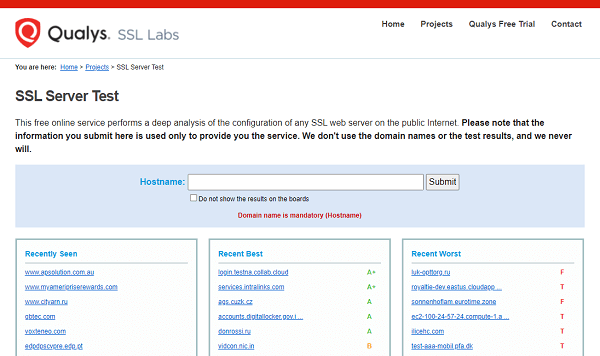
10. Install and Activate SSL plugin
Although you’ve enabled your SSL certificate that is working well, you need to install and activate an SSL plugin on your website.
In essence, SSL plugins help you prevent problems i.e., ‘Mixed Content’ but they do work to promote the online protection of your site. Following is the process to install and activate SSL plugin:
- Click on ‘Plugins’ on your WordPress Admin dashboard
- Click on “Add New”
- Go to “Search Plugin” in textbox and write “SSL Plugin” and you will see search results.
- When you’ve selected your SSL plugin, click “Install Now”.
- When you’ve completed the installation process, now click on “Activate” to start using the plugin.
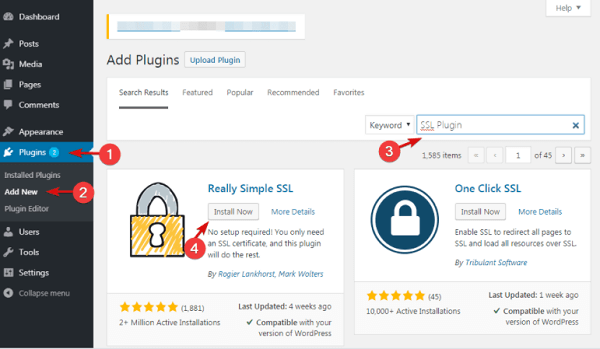
Once activation is done, this plugin will see if SSL certificate is enabled or NOT. If it is enabled, your website settings would use SSL/HTTPs and, hence, you can avoid ‘your connection is not private’ error message.
11. Fix DNS server
Fixing DNS servers is helpful in solving ‘your connection is not private’ error message. First thing first, change your DNS server. Generally, we use Google Public DNS (8.8.8.8) and (8.8.4.4) or Cloudflare’s DNS (1.1.1.1) and (1.0.0.1). Therefore, we recommend you to default back to your ISPs DNS server and possibly it will fix this issue for good.
The process of fixing DNS servers on Windows is to go to network connection properties and select ‘obtain DNS server address automatically’. However, don’t forget to remove Google’s public DNS or Cloudflare’s DNS from your router.
12. Resolve Mixed Content Issues
Although your website is already using SSL certificate, but, still a big quantity of content comes from non-HTTPS URLs. And, when it outgrows then browsers start to treat the whole website as ‘Highly Insecure’ for other netizens.
To fix this standard encryption issue, you will have to install and activate the Plugin on your site to fix mixed content issues. Following are the three best WordPress plugins for this purpose:
Related Read : How to Fix WordPress Mixed Content SSL Warnings
Final Words: Fix ‘Your Connection is not Private’ Error in Chrome
Certainly, we’re happy that you’ve come this far to learn ‘how to fix your connection is not private’ in Chrome and we hope that you’ve found the correct tips and tricks to fix this technical issue.
Typically, this error message happens due to certain reasons that we’ve tried to cover in plain simple language so that you can make most of the fixes described throughout this blog post.
Plus, if you’re busy or don’t want to fix ‘connection is not private’ error by yourself, then you can hire our experts at WP-Bridge where we offer various services to our clients ranging from uptime monitoring to full technical audit of your website to help you gauge the performance of your WordPress website.
