Is WordPress Website Speed Important?
Microsoft conducted a study in 2002 to measure the attention span of an average human. It was found that the average human being was able to fully concentrate on one thing for 12 seconds. Fifteen years after this study, i.e. in 2017, another study was conducted which said that the attention span has reduced to just 8 seconds.
So, why are we talking about attention span?
In today’s world, businesses are in a marketing war to try and grab this attention span. When you do this marketing online as part of lead generation, it is your website that makes the first impression. Technically, when people visit a website, they expect a website to load quickly. If it takes time in loading, they would give up visiting that site again. Result -one of your competitors could benefit instead and you are left with zero lead generation.
If a company or an individual/entrepreneur, fails to keep the website fast or in other words, the bounce rate is high, it will face severe financial loss as well as online visibility loss because of search engine rankings.
So, in this regard, keeping the website performance up to par is of utmost importance. But, this is not a one time thing. Keeping the performance up to par means continuous improvements on your WordPress website. One of the key factors in improving your WordPress website is its speed as discussed above.
In this article, we will provide information on how you can improve your WordPress website performance in terms of speed. There are numerous ways that can be used to improve a website’s loading speed. You can optimize your files i.e., images, JavaScript, and CSS, etc and so much more to catch the attention of your visitors right out of the gate.
Let’s start…
Speeding up the WordPress Website - A Simple Solution
As per our experts, the most easiest option that you can utilize to speed up your WordPress website’s load time is through minifying CSS.
We will begin with the basics as always!!
Minifying CSS Explained
Minifying CSS means to reduce the file size of images, content and other material as small as possible. Apparently, there are many whitespaces and comments in a typical CSS file making its file size. Why? Because a typical CSS file keeps everything highly readable and fully organized, especially, at the time of code development, making the entire work efficient and effective.
Now, we want to make it more clearly understandable for you. Let’s take a look at the “Table of Contents” below. This is what a CSS file might look:
/*------------------------------
>>> TABLE OF CONTENTS:
--------------------------------
# Normalize
# Typography
# Elements
# Forms
# Navigation
# Layout
## Links
## Menus
------------------------------*/
Interestingly, you may not need this table of content (ToC) for the actual site to run properly. In fact, the code development process will be disorganized without it. An important thing which we should bear in mind that everything which starts with /* and ends with */ is not important for a live website to function well. Only, it adds more to the file size.
Take an example of the following block of CSS. Seemingly it’s not a comment but has an undeniable importance for the website to run effectively well:
html {
font-family: sans-serif;
-webkit-text-size-adjust: 100%;
-ms-text-size-adjust: 100%;
}
All of these spaces, line breaks and indentations make the code of your website more readable for developers. This CSS file or block is what actually makes the file larger and takes time to load. The solution – minified CSS. Take a look at the minified version of the above CSS block:
html{font-family:sans-serif;-webkit-text-size-adjust:100%;-ms-text-size-adjust:100%}
Now, everything will work exactly perfect like in the past but it’s removed everything unnecessary to make your file size comparatively smaller.
Smaller the file = faster load time = happy customer
The above example is something a proper technical person or a CSS coder can understand and can handle well. But what if you are not?
We have identified two ways with which a coder and a non-coder can both minify CSS to speed up the WordPress website.
Related Read : How to Edit CSS Code in WordPress – A Simple Guide
Two Creative Ways for Web Implementers and Users to Minify CSS
If you’re not into web development professionally then minifying CSS might look hard-to-do. Frankly, it gets to be an irksome thing to edit a minified CSS file. However, if you want to modify your CSS file directly — make sure that you have a non-modified copy at your disposal. After that, just follow the following methods whichever is easiest for you.
Online Tools
You can make use of online tools for minification of CSS. We, at WP-Bridge, recommend using CSS Minifier where you can paste CSS of your site in a textbook and you can start minifying your site in a single click.
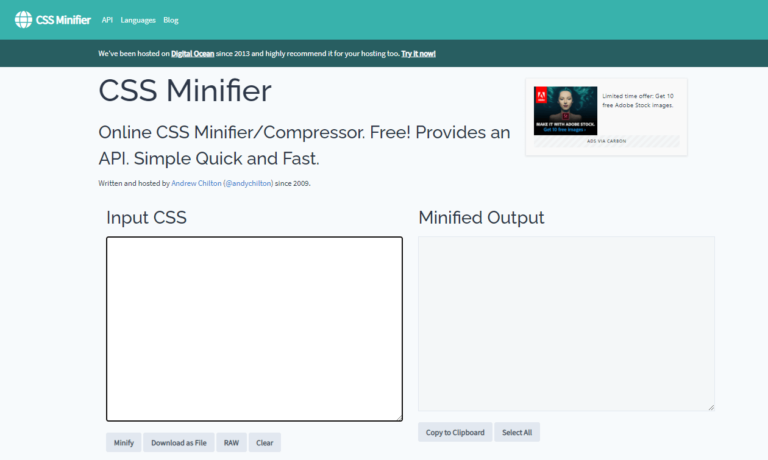
Another tool that lets you upload CSS file for quick minification is minifier.org:
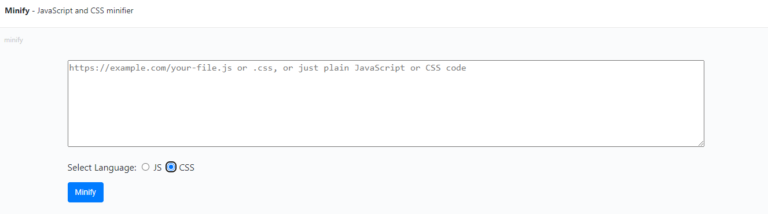
WordPress Plugins
There are many widely popular and most effective WordPress plugins to minify CSS. What we recommend you to use is ‘WP Super Minify’ – a plugin that is an updated, compatible and highly reliable version of WordPress.
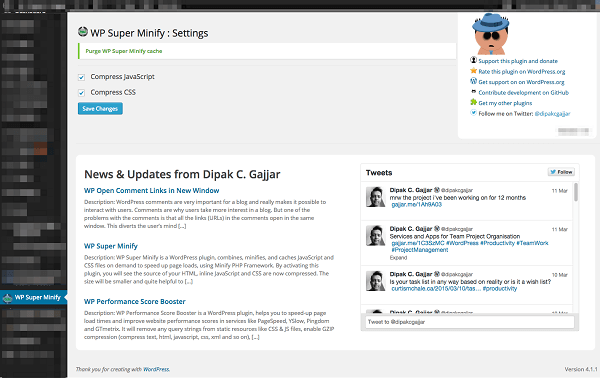
These were the closest thing we can recommend you to use to minify your CSS for WordPress website. If you are into coding and can do more complex minifying, then read on to know how you can minify the CSS.
How Developers can Minify CSS?
Following are two methods for budding developers and techies to minify CSS:
1. Task Runners for Flawless Automation
-
- Gulp
Gulp works to incorporate efficiency, speed, and accuracy with community plug-ins to clean CSS works, etc.
-
- Grunt
Grunt minifies CSS through the use of packages.
-
- Brunch
Brunch can work across different frameworks,programming languages, and libraries to generate smooth and flexible work experience.
2. CSS Preprocessor for Quick Completion
If you tend to use Stylus, SASS or Less, and you don’t give special heed to a task runner, then your compiler should minify CSS to get immediate results. Using Compass (Open-Source CSS Authoring Framework) as SASS compiler allows you to minify compiled CSS easily. Just set your output settings as ‘Compressed’ in your Compass config.rb file. These settings will keep your SASS files uncompressed for effective CSS minification.
Right!! Now that we have covered methods of minifying CSS, it is time to check whether these methods have worked or not. For this, you will need to test your WordPress website page speed. Let’s see how you can do that.
How can you Test Page Speed Improvements?
You should try multiple page speed testing tools to get different feedback to be more clear about what is working and what is not. It is important to know this because page speed optimization is the key to optimal WordPress website performance. You can use the following tools for testing page speed improvements:
Answering the Question - Is Speed Optimization Important for WordPress Website?
In this blog, we put each and everything into limelight to help you understand how and why minifying CSS can make your WordPress website load at a speed of light. Trust us — minifying CSS can have stupendous effects on your visibility across search engines. Chiefly, it will strengthen your bond with the site’s visitors because if you’re visible and valuable, you can generate better results as you want.
All of the methods and plugins we’ve mentioned here are tried-and-tested to turn your website into a speed monster through pragmatic CSS minification techniques. If you are unable to minify CSS all by yourself, contact us for your assistance, and our experts will guide you through.
Removing Malware and Hacks
No one can predict when a hack or a malware might attack the website or how powerful that attack might be. This unpredictability makes it difficult to analyze what damage it may cause to the WordPress website even after having all the security protocols in place. For instance, an attack might cause the WordPress website to redirect to completely different URL or cause the website to go down altogether.
That is why, as part of our WordPress emergency support services, our experts are ready to clean up any damage that an attack might cause no matter the time. With such service, you can be assured that your website is in good hands.
