Caution is Important!
Functions.php in WordPress: It is NOT a wild goose chase BUT a serious business
WordPress developers have to add code snippets to make certain functions work on a WordPress site. Typically, the method to carry this process out is through the editing of the functions.php file of the theme.
It is a daunting task to alter theme files for WordPress users irrespective of how good your coding expertise or programming experience is because of technical difficulties. Therefore, let’s begin with what does it mean by functions.php, how to start off editing functions.php in WordPress and so much more. So, jump in and let’s get informed wisely!
What does it mean by functions.php File?
Commonly, functions.php file exists in a WordPress theme where this file acts as a source code to define single or multiple functions through the use of code for quick access in other segments of the program.
In other words, functions.php file contains action code for other parts of the programming for easy access and timely-use. That’s why functions.php file can turn specific posts into blog pages or can do other things, for example, adding Google Analytics or to compress the code to make your theme unique.
Why Should you be careful when editing functions.php?
Before you start editing the functions.php file, make sure that you’re well-familiarized with reasons about why you should be careful at the time of editing functions.php:
- Coding mistakes in the functions.php can mount other technical errors or can lock you out of the WordPress site
- Every change is theme-specific – as every theme has its own functions.php file
- Theme updates can make ‘Changes’ go missing
- Incorrect editing can simply break your whole website causing significant reduction in downtime
Easier said than done – editing functions.php can turn into a nightmare if you don’t have enough prior experience or if you don’t have professional assistance at all. Anyways, keep the following things in mind and you’d be good to go:
- Backup the file in advance
- Use staging site for testing changes
- Do it (when it’s most important!)
- Better use a plugin to save time and efforts
Which plugin is the best for editing functions.php directly without any hassle?
There are a lot of plugins available for this purpose, but we recommend Code Snippets.
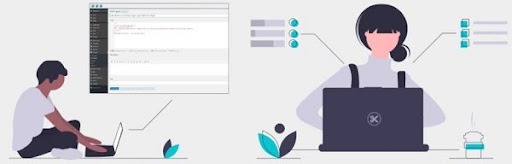
This plugin works like magic to ensure that your code is active and updated so that it can operate independently from the theme and doesn’t get overwritten if the theme is re-installed or updated.
How can Admin Theme Editor help you in editing functions.php in WordPress?
Editing the functions.php file and editing source code in WordPress, both are easy to carry out. From a design perspective, WordPress has a built-in editor to enable you modify theme files through the use of the Admin theme editor.
You should never use this method on a live website – unless it is necessary. Because a single mistake can turn into a severe technical glitch. In fact, in certain cases, you can’t access the Admin Theme Editor to correct the issue.
If you can’t access your website through wp-admin, use the following option to edit the files:
- You will log in to your WordPress site through wp-administer as an administer
- Reach out to your website’s source code: Appearance > Theme Editor
- You can verify the theme or can select a new one through the ‘Select Theme’ drop-down menu for editing and clicking select
- Look for ‘Theme Files’ in the menu, choose the functions.php
- In this step, you’ll start editing and then click ‘Update File’ to save the changes
Bear in Mind: Every theme has a functions.php file, therefore, ensure that you work in the correct theme files, and make sure your edits are not saved in the wrong place. Otherwise, changes will not be visible on the WordPress website.
FTP Client - An easy roadmap to access functions.php file
FTP or File Transfer Protocol is the fastest and easiest way to access files of any WordPress site. Preferably, you can access functions.php through FTP/SFTP client. Also, you can use different programs to choose from as per your budget and requirements.
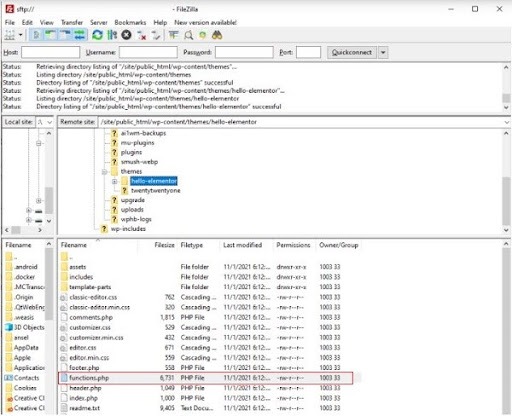
Use the following steps to access your functions.php using an FTP client:
- Insert your login credentials to access your site through preferred FTP program
- Check your local files and all of the website files one-by-one: firstly check out files of your desired theme’s files and look out for functions.php file. Try to navigate as many different folders as possible to locate functions.php file
- Finally, upload functions.php file to your WordPress site in this step
Important Note: This upload may take some time, so wait. Possibly, you have created a corrupt file that could harm your WordPress site.
How can a professional WordPress maintenance service come handy for editing functions.php in WordPress?
Editing functions.php in WordPress is a relatively challenging task. It is a thing where your chances of falling flat miserably are most likely to spike if you attempt to do it all yourself. A professional WordPress maintenance service can come handy greatly. Possibly your skillset is not updated, this might cost you time and your money can go wasted.
Save your time, save your energy, and save your money with professional WordPress maintenance service – hire WP-Bridge – where we offer a range of WordPress care plans and various maintenance packages to keep your WordPress site safe, hassle-free and well-maintained.
Final Words: How to Edit functions.php in WordPress through Easy and Effective Ways?
Editing functions.php is a two-way street. It is easy when done with the right tricks, plugins or the assistance of professionals and it is hard when somebody tries her hands at it without prior knowledge..
You don’t need to fret as we have already discussed practical, effective and time-bound methods. You can start off editing functions.php in WordPress to ensure quick results.
To conclude: We discussed the following in our blog:
- A plugin – Code Snippets
- Admin Theme Editor – To edit functions.php
- FTP Client – To access functions.php
- A WordPress Maintenance Solution – A professional service for editing functions.php in WordPress
Don’t underestimate the risk you can run while editing functions.php because it can break your whole site and if you’re a retail business, you’ll lose everything.
Thanks. Enjoy your day.
