Security is Everything!!
Managing a WordPress site is like a two-way street. You can’t expect your WordPress to function well without any maintenance input. This is because WordPress has always been vulnerable in respect of security, though lots of improvements have been made in this regard.
Online businesses are progressing at the speed of light and so are the ways to hack into the security of these businesses. According to an anonymous source, 41% of WordPress attacks happen due to vulnerability on the WordPress hosting platform, 52% happen due to vulnerability in WordPress plugins and 84% due to cross-site scripting.
Therefore, we’re going to discuss the easiest and front-line solution which will make your WordPress security more strong, responsive and adaptable called Web Application Firewalls or WAF.
In this article, we will provide a crash course on what WAF is, why it is important and how to choose the best and reliable WAF for your WordPress site.
Defining WAF (Web Application Firewalls)
By definition, WAF or Web Application Firewall monitors and filters web and app traffic. This way, it identifies and blocks malicious traffic from infiltrating into your site. In a broader perspective, WAFs work as a protective wall between your WordPress website and the Internet. That’s why users can’t access your server directly without passing through WAFs.
What are the Four Steps to add WAF in WordPress
Below are the four steps to add WAF in WordPress. They will not only help you choose better options but will also help in installing WAF in your WordPress site for foolproof security.
Step # 1: Familiarize with Different types of WAFs
Before you evaluate a type of WAF you’re looking for, you should familiarize yourself with different types of WAFs. Following are three main types of WAFs:
- Software-based
They are used widely in SMEs and are located within VMs (Virtual Machines). They work similar to network-based WAFs. Technically, software-based WAFs are flexible and easy-to-deploy on both physical locations and on the cloud.
- Cloud-based
Services providers mostly run cloud-based WAFs as a SaaS (Software-as-a-Service). They are based within the cloud and don’t need any VMs or physical location. Comparatively, they are simpler and affordable than software-based and network-based WAFs because service providers look after everything from updates to optimization.
- Network-based
From a technical standpoint, they are installed in LANs (Local Area Networks) and they have to be deployed through the use of physical hardware. Since they are placed in proximity to web and application servers, that means, you’ll enjoy super-fast speed and top-notch performance. On the flip side, they are, generally, expensive. Therefore, large organizations and business with daily high traffic should opt for network-based WAFs.
Step #2: Figure Out Specific Problems and Needs from a WAF
In this article we are focusing more on cloud-based WAFs that you’ll like to use for WordPress sites. Generally, cloud-based WAFs have more options to accommodate the security ecosystem of digital businesses built on WordPress. Here, we have narrowed down a list of trustworthy options which we will see later in this article.
If you want to figure out your specific problems make a list of your requirements. Here are some factors that you might consider in this regard which we have outlined here:
- What level of customization or control can you get out of a WAF plugin of your choice?
- How much does a plugin cost that you want to use for your WordPress site?
- What other features can you get in a premium version?
- Does this plugin offer features to tackle maintenance-related tasks?
Of course, assessing your problems and needs through the use of a web application firewall can ease up the plugin selection process. You can deduce correctly which plugin can suffice your WordPress security needs and which you shouldn’t consider.
Step #3: Research and Get a WAF Tool
After identifying specific problems and needs through a WAF, you’ll need to research for better reliable options here. Let’s keep it simple and straight – Add-ons are the most appropriate option. You can choose good ones for your WordPress site.
We have provided three most popular tools to simplify your search for desired output:
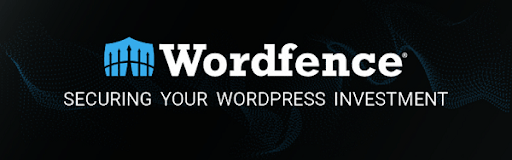
Wordfence is a complete WordPress security tool worth your investment. If you look at its features you will see a web application firewall (identifies and blocks malicious traffic), integrated malware scanner (blocks requests consisting of malicious code or content), and protection against brute force ( limits login attempts).
It has been installed more than 4 million times (that’s a big achievement) and once WordPress users install it, they don’t look elsewhere for the full protection of their WordPress site against vulnerabilities. This plugin can cover other things efficiently such as maximum login security through 2FA (Two-factor authentication), login page CAPTCHA to keep bots at bay, etc.
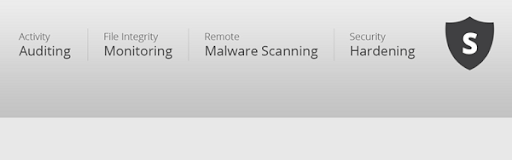
Sucuri is another security plugin we mentioned here especially because it’s the finest solution for WordPress security issues. It is a free plugin designed particularly for WordPress security. You’ll get to use a set of security features to enable ironclad security for WordPress sites.
Technically, it comes with auditing and monitoring tools to help you avoid technical glitches and security vulnerabilities and it contains the following:
- Remote Malware Scanning
- Blacklist Monitoring
- Effective Security Hardening
- Security Notifications
- File Integrity Monitoring
- Security Activity Auditing
- Website Firewall (For Premium Version)
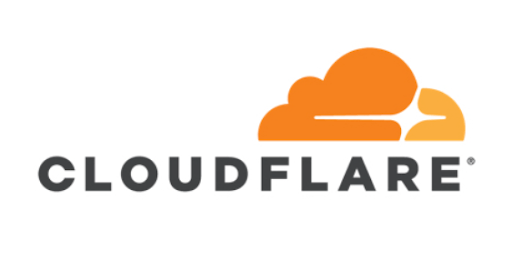
Finally, the WordPress security plugin we’re about to discuss is ‘Cloudflare’. This plugin itself is armed with APO (Automatic Platform Optimization). APO works collaboratively with Cloudflares to resolve WordPress security-related issues of your site through the use of 250+ data centers to enhance performance and protection of your site.
Cloudflare can cache static HTML at its end easily. Conversely, other WordPress security plugins and CDNs just cache static assets i.e., Javascript, CSS, and images, etc.
Step # 4: Install WAF for your WordPress Site
When you’ve decided on a WAF plugin, you would want to install it for your WordPress site. The installation process depends totally on the WAF you want to install. Let’s say, if we use ‘Sucuri’ as a WAF. You will have to follow a complete process. But, in security plugins e.g., Wordfence, just install, activate and you’re good to go (we’ll use it as an example)
For Wordfence, this plugin works automatically on a WordPress site. Go to setting> Wordfence>Firewall and everything is illustrated below in an image:
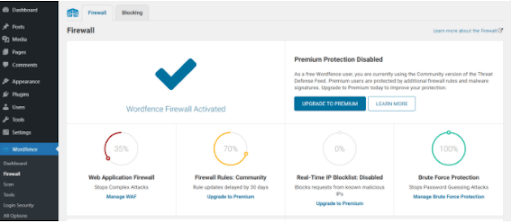
So! Have you Secured your WordPress Website Yet?
In this article, we learnt how to implement WAFs to safeguard your site. Plus, we came to know what’s the right plugin to satisfy your requirements. To recap, we discussed the following steps for producing iron-class protection for a WordPress site:
- Step # 1: Familiarize with Different types of WAFs
- Step # 2: Figure Out Specific Problems and Needs from a WAF
- Step # 3: Research and Get a WAF Tool
- Step # 4: Install WAF for your WordPress Site
We have the best WordPress developers and specialists at WP-Bridge to make your website better and well-protected. Contact us right away and enjoy a scalable and fully-functional WordPress site. Thanks!
