Editing in WordPress – Making things More Complicated or Not!!
WordPress is considered to be one the most easy to use Website building platforms because of the ease of editing the content as per requirement when and wherever needed. Tech enthusiasts over the years have not only focused on improving WordPress but have also focused on how the platform can be made much easier for a non-technical user when it comes to editing the WordPress website content.
Keeping in line with this, the WordPress block editor also known as Gutenberg was released in December, 2018 along with the release of WordPress version 5.0. Though that moment is recounted as ‘monumental’ in the WordPress open-source project (which you will find out later in this article as to why), it had its share of ups and downs. Some complain that instead of making things easy, it has become more complex and so forth.
Before we get deeper into this discussion, let’s take it from the start and understand why editing is so important in a WordPress website and what does a block editor have to do with it.
Then, after learning all this, you can decide whether editing in WordPress has become better with the introduction of block editor or not.
What is the Block Editor?
The Need
Building a WordPress website is just the first step. The second step is to know your way around WordPress so that you can edit content as per your liking when required. Getting used to an online editor tool to see changes iteratively in your posts and pages is a frustrating experience as it takes time to master editing like a pro. Apart from content and compositions, virality of your posts and pages solely depends upon how you upload your contents. Therefore, unlike other editors, WordPress block editor works to optimize your posts and pages in a way you want.
The Solution
With the release of the block editor known as Gutenberg about a year and half ago, major improvement in the world of WordPress editing was seen. Although it was not a perfect editor, after countless fixes and enhancements it led to a far better experience for WordPress website owners as compared to the previous WordPress classic editor.
To make it more clear, we have added images of the WordPress block editor and WordPress classic editor for comparison:
a. Gutenberg (WordPress Block Editor)
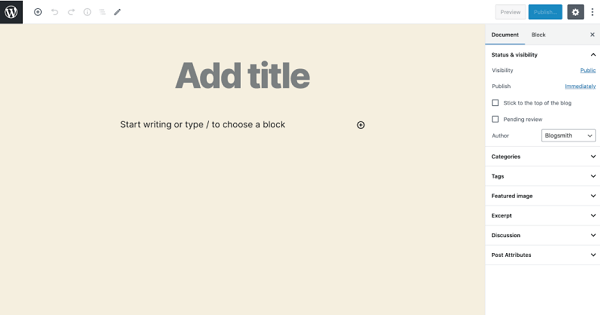
b. WordPress Classic Editor

As you can see from the above images, the difference is astounding. Let’s discuss more on this in the next section.
Why is the WordPress Block Editor better?
You can count on WordPress Block Editor for its performance, ease of use, customization, and functionalities, etc. Some of the arguing factors are as follows:
- Ease of Use
- Best for Content Publishing/Blogging
- Quick Customization
- Easy to Edit Code
- Full Screen Mode
- Reusable Blocks
- Ease of Adding CSS Classes to Blocks
We will discuss each of the factor in detail below:
1. Ease of Use
WordPress block editor helps simplify building pages or posts for your WordPress site. Since Gutenberg has a drag-and-drop option, you can do multiple things simultaneously. Wondering how? Let’s say, you need a new image. All you need to do is to grab the WordPress image block, customize it, place it, and you’re good-to-go.
WordPress blocks collaborate systematically to keep the quality of your content in good shape. That’s why you can shift your old content into Gutenberg automatically through the use of a classic editor. For example, if your client is insistent on shifting their website from one editor to another one you can easily do so without importing all of that content and without the help of WordPress shortcodes.
You’ll be happy to know that WordPress block editor can work with all themes automatically which means you can use themes well-suited to your requirements while still benefiting from the block editor.
Related Read : A Brief Guide to WordPress Digital Asset Management (DAM)
2. Best for Content Publishing/Blogging
WordPress Block Editor is a full-screen editor to make content creation easy because it eliminates all sorts of distractions. For instance, if you’re a travel blogger or food blogger, who can’t understand the technicalities such as how to Edit CSS code in WordPress, or How to minify CSS in your WordPress to enhance website speed, then WordPress Block Editor will be your true companion.
If you’ve used page builders previously to systemize your work or your client’s work, now is the time for you to use Gutenberg: a free WordPress Block Editor, for yourself or for your clientele. Gutenberg lets you build your own page builder through the use of blocks to ease the creation of websites as per your needs.
3. Quick Customization
Basically, Gutenberg is an easy-to-use and easy to learn editor as compared to the other editors. Apart from just using it for content creation or editing, WordPress block editor enables you to incorporate layout blocks to make your posts and page look more clean, minimalist and user-friendly. Plus, blocks in Gutenberg are highly responsive and optimized for smartphones.
4. Easy to Edit Code
With WordPress block editor, you can recognize and edit problems with codes easily. If you make a technical error resulting in breaking your site, Gutenberg is resilient enough to reinstate to the original version without any difficulty.
5. Full Screen Mode
Distraction is something that is likely to happen while working on your WordPress site. Therefore, WordPress block editor comes with clean full screen mode minimizing distractions for greater clarity.
6. Reusable Blocks
One thing that Gutenberg offers is reusable blocks. With these blocks, you can design workflow by customizing the blocks in a way you want and also reuse/revisit a customized block when you need it most.
7. Ease of Adding CSS Classes to Blocks
Unlike all previous editors, Gutenberg works differently with end-users in mind where you can combine WordPress blocks and custom code. That’s why you can add CSS classes to blocks easily just by going into the Advanced tab in the block menu, and you’re good-to-go.
All these factors discussed make WordPress block editor a better choice as compared to the original WordPress editor. Moreover, as discussed that it can work with any WordPress themes makes it highly recommended. We are going to discuss this aspect/factor more in detail because it is what makes WordPress a highly used platform for websites.
Read on below!!
WordPress Themes and Block Editor
WordPress block editor and WordPress themes run collaboratively. It means that if you’re using a theme on your website which you like the most, but worried that it will be problematic if you’ll shift to another, then you do not need to overthink because Gutenberg (WordPress block editor) is easily compatible with the majority of the themes.
Moreover, you’ll be happy to know that themes for WordPress Block Editor come with pre-made templates to lessen distraction and delays to optimize productivity for enhanced quality and better outcome.
Some of the best WordPress block editor optimized themes which you can use with Gutenberg are:
With all these things in mind, it is now time to actually discuss what matters the most – the advantages and disadvantages of using WordPress block editor. This is the most important section of the article because it will help you decide whether or not WordPress block editors have made editing easy or difficult.
Let’s get to it then!!
Pros and Cons of WordPress Blocks
Like thousands of other tools, plugins and editors, Gutenberg has its fair share of what’s good and what’s bad in it. In fact, you can’t deem it to be super-perfect just because it offers improved features than previous WordPress editors. WordPress block editor has had to put up with resistance and pushback since its release.
If you’re a newbie with WordPress Block Editor, you will have to learn ‘How to use Gutenberg’, especially if you’re deeply into using a typical workflow with a classic WordPress editor.
For instance, if you are used to using the Classic Editor – a WordPress plugin – with over 5 millions active installations, it will hide all the functionalities of WordPress block editor by default which can make editing difficult for you.
Likewise, the new WordPress editor can be problematic when it comes to accessibility. According to an accessibility audit done by WPCampus (A community of WordPress professionals, instructors and users) in 2019, it was revealed that WordPress block editor was vulnerable in many ways as it showed problems with color contrast, lacks assistive functionalities with latest technologies, and weak support for various labels.
For building blocks in Gutenberg, there is a problem which you need to be aware of: Backward Compatibility. This means that if you are using any older version of WordPress, themes, or plugins, WordPress block editor – Gutenberg might not be compatible. That’s why a few changes and updates to Gutenberg might slow down your speed.
How to Uninstall and Remove the Block Editor?
To be perfectly honest, you cannot uninstall or remove WordPress block editor or Gutenberg from a WordPress site without using source code. This will require technical assistance. Alternatively, you can try classic editor – a WordPress plugin, to reinstate back to old functionalities of WordPress editor.
So…. What have you Decided about WordPress Block Editor?
As we’ve mentioned before, Gutenberg had to put up with a lot of push backs at first. A majority of people seemed to be envious of using this feature-rich block editor. To be more clear about authenticity of WordPress block editor, Matt Mullenweg – WordPress Co-Founder – talked about Gutenberg at the State of the Word 2020: A WordPress Virtual Event, “Gutenberg has the big economic opportunities for users across the globe because you’ll see a maximum number of people making and selling block-based plugins and themes.”
Therefore, we encourage you to use Gutenberg, if you’re just an average WordPress user or a professional WordPress developer. You’ll see your productivity improving and efficiency escalating.
But this is just our thought and we would like to know yours. Just comment below or reach out to us and let us know your opinion on the matter.
