Consider that you just bought a brand new car and after a few hundred miles, you need to go to the mechanic for maintenance like oil change, tuning, and so on. Let’s call this optimization of your car for better performance.
In this same manner, you just finished building your website but what about its maintenance and performance? A website needs constant maintenance or optimization so that it performs without any hiccups. The question that arises here is why? It is just how websites are just like cars. They need maintenance because of the growing traffic on your WordPress website, or some new update that needs to be implemented or the visitors of your website will be impacted, and the list goes on.
Therefore, in order to educate you on this matter, we are going to focus on optimizing your WordPress website for best performance after it is launched. Since this is a vast topic, we will be narrowing it down to speed performance of your website that can be fine tuned through optimizing MySQL database optimization.
But first, as always, a little more in depth discussion on why you actually need to do it if you are not convinced with this short gist.
What Causes WordPress Website’s Speed to Flounder?
Realistically, there could be various reasons for why a WordPress site could go from good to worst. The ten top reasons for the poor performance of a WordPress website according to our experience are:
- Images are overwhelmingly large sized.
- Uncompressed images
- Pages are extremely long with dynamic content
- Poorly coded themes
- Unnecessary querying of the database by theme’s scripts
- Poorly coded plugins
- Excessive external script of plugins
- The website might be using outdated software
- Ill-configured database
- Insufficient web hosting plan to manage the website’s requests.
So, now why do these matter? Read on to find out.
Why Speed Performance Optimization Matters?
Google, the arena where search rankings matter, introduced an algorithm called ‘Speed Update’ in 2018 which changed the way websites ranked based on their loading speed. The reason for doing so, according to Jeremy Wagner, is that:
“Retaining users is crucial to improving conversions. If you run an online business, conversions are the goal and performance is critical. Slow sites have a negative impact on revenue, and the opposite is also true.”
In order to test this, you can try out Google’s Impact Calculator, that can show you estimated revenue loss or gain given the speed of your webpage.
This is why, developers, or website developing companies have ethical and moral obligations to not only educate the clients in this matter but to also make all the efforts to ensure that a website is optimized for speed.
So, now the matter at hand is, what if your website is already up and running, how can you even find out if your website is speed optimized, and secondly, if it is not, then what to do about it.
Don’t worry. This is where we come in. Just read on, and you will find all the answers that you are looking for.
Finding out WordPress Speed Performance Bottlenecks
First, a small disclaimer before we begin. There is no fixed checklist for assessing the performance of your WordPress website especially for speed. Each website is different and therefore, needs to be assessed as such. That means, constant maintenance of your WordPress website along with the right tools can help you find any bottlenecks and fix it accordingly.
Some of the tools that we recommend our clients are:
1. Google Pagespeed Insights (PSI)
Google Pagespeed Insight is the most basic tool that you can use while maintaining your website on a schedule. This is a fast and reliable tool which will not only provide you with a completely detailed assessment of your website performance but also provide you with recommendations on how to improve your website for speed.
2. Pingdom
Pingdom is a free online website performance analyzer tool that can give you an analysis from a different perspective. Unlike PSI, it focuses on the size of the page and its impact on the HTTP requests. Using this tool, you will be able to have deep insights into what is causing your webpage to load slowly and what you can do to improve it.
Now that you have your analysis regarding the website performance tuning problems, it is time to fix them.
Let’s check them out in the next section.
Ensure Impeccable WordPress Speed Performance Tuning in Twelve Easy Methods
Following are 12 best steps to assure flawless WordPress performance tuning within deadline to eradicate technical glitches:
1. Rework on the Basics to assure mistake-free WordPress performance tuning
When you’re about to embark on WordPress performance tuning coupled with MySQL optimization, ensure that they work in congruence. For this, make sure that the following things are optimized and working well:
Install a caching plugin
Caching plugins are more than just for caching pages and browsers. Below are some of the WordPress performance tuning plugins that you can use along with the caching plugin:
- Gzip Compression
- Page-Level Caching
- Combining CSS and JavaScript Files
- Browser Caching and Server-Side Caching
- Winding up render-blocking JavaScript and CSS
- Removing and rewriting CSS, HTML and JavaScript
Make sure your WordPress version, plugins and themes are updated
Make sure that all of your themes, plugins and WordPress core files must be updated regularly. If you don’t have a system in place to monitor and implement, automate the process and make a backup before starting any update.
Get rid of unused files
If you want to make your WordPress website run smoothly and effectively, get rid of unused files of all sorts, plugins, and themes for proper WordPress performance tuning.
Install database optimization plugin
Don’t forget to install database optimization plugins. They work to speed up your website and help you get rid of clutter. They make your work effective on both live websites and development sites of WordPress. WPOptimze is a plugin to optimize space inside MySQL databases with optimal performance.
Optimize images for better performance
In order to attain your goal, you should have a well-planned compression system in place. And for this purpose, you can take advantage of image optimization plugins to meet your goals. Because it reduces the unnecessary burden on your server assuring you that your images are reasonably sized. This practice prevents uselessly large media files from slowing down your server.
Prevent Hotlinking
Hotlinking is like driving your car on a gas that you have stolen from your neighbor’s car – Funny, isn’t it? Hotlinking has adverse effects on your website, such as:
- It is illegal in most of the cases.
- It will eat up the resources for the target server.
- It will cost money to the original website owner. (See this image below)
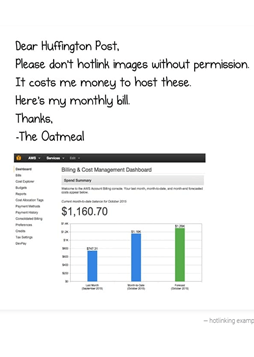
Keep the number of saved revisions limited
Whenever you save and update a page/post, a new version gets stored in the database along with the one that is already existing. So, try to keep the number of saved posts/pages limited and only keep those which you might need next time.
2. Use advanced caching processes
Probably, you’ve done initial caching configuration with your standard browser and server caching setting. Well, it’s time to recheck because maybe you’ve missed configuring your caches. The following WordPress performance tuning efforts can help you optimize server and database for broader website caching.
- Varnish Cache (A web accelerator and caching reverse HTTP proxy) can optimize HTTP. It works to ensure that your network runs efficiently while sitting inside of your server.
- OpCache ( a caching engine), is another good way of storing precompiled script bytecode. Make sure there is a PECL extension along with extra parameters to the php.ini file for implementing it.
- Memcached – memory caching system, can help preserve the performance of MySQL databases. For websites that are large and scalable in nature, savings from caching purposes can be of significant help for WordPress website owners. Memcached works to store small chunks of data plus queries to the database.
Here, you can take advantage of wp-cache functions to implement object caches. If you could add the above mentioned layers for advanced caching to your website, then you could enjoy WordPress performance tuning at the following levels:
- Page
- Server
- Browser
- HTTP
- MySQL
- PHP
3. Enhance your web hosting
WordPress users make a cardinal mistake of ignoring all hardware and software being utilized in the web hosting plan, and this negligence turns into a nightmare. Here data appears to be mission-critical as it will guide you about how and when to look for reconfiguration and it will take the entire WordPress performance tuning to the next-level. Here are a few actions to safeguard your server for better performance:
- Upgrade your hosting plan from ‘shared’ to VPS.
- Make sure that MySQL tables work well in the InnoDB storage engine ( It is a highly efficient option that others.)
- Increase your RAM size to boost MySQL processing.
- Divide your site across various servers through the use of a load balancer. In this way, it will be easy for you to assign specific functions to dedicated tasks, for example, one for PHP and one for MySQL.
Ensure that all of your software are updated when you’re working on server capacity, including:
- MySQL
- PHP
- Linux
- Apache
Running on the latest versions, it will confirm that the technology you’re using is not faulty at all.
4. Add a CDN
If you are getting overwhelming traffic and it seems that the server and database are unable to withhold the burden, you should reduce the workload through the use of Content Delivery Network (CDN). In other words, it’s not about where this traffic is coming from, it is about adjusting the number of website visitors, and here CDN can come for your help.
5. Add a WAF
Adding a WAF (Web Application Firewall) is mostly overlooked by the majority of the WordPress users in WordPress performance tuning as it is considered as a part of the ‘WordPress security’. On the contrary, WAF works to speed up HTTP requests because it plays a role of ‘buffer’ between a website and requesting access. If there is a threat in it, the server is protected to manage the corresponding request.
So, if you couldn’t implement one yet, don’t waste your time, and get it now for your website.
6. Keep your PHP memory Limited
In some cases, increasing PHP memory can cause several restrictions by the server. Therefore, if your server isn’t handy enough to bear the burden of requests coming, you should limit your server level and don’t overstep to keep room for streamlined tasks. It is a better idea to limit memory size to 128M. In case, if your site is really large then you can opt for 256M.
7. Use separate space for static content
You will be surprised to know that all high-performance websites and search engines i.e. YouTube, Amazon, and Google, don’t store all the content on the same server. What they do is basically they put off the load of static content to a dedicated server for convenience and quick handling.
It is the fact that keeping many servers for a single website won’t be a cost-effective solution for you. It will be good for you to consider WordPress Codex that you could use in your WordPress performance tuning plan for distributing files to numerous hostnames. In this way, every hostname can handle many types of content such as JavaScript, CSS in one place.
8. Lower the DNS Lookups
DNS lookup provides you details about specified domain records and all information about DNS entries. In other words, it makes us informed about ways to lessen the time taken by HTTP requests in loading, so that we could benefit from DNS records for optimization of WordPress performance tuning.
9. Have a HTTP/2 support
HTTP/2: a Hypertext Transfer Protocol, plays a mission-critical role in WordPress performance tuning. Therefore, make sure that you have a HTTP/2 support as it provides the following benefits to websites:
- It increases page load times
- Modern search engines support HTTP/2 encrypted with HTTPS that says ‘you need to have a SSL certificate to benefit from HTTP/2.’ It builds trust and makes application security stronger.
- It is as easy as A-B-C to implement even if your origin servers do have support for it.
- It reduces the sizes of headers through the use of ‘header compression’ to ensure quick delivery of content.
A Key Thing To-Do: Use KeyCDN’s HTTP/2 Test tool to verify HTTP/2 support for your website. It will let you know whether your server is capable of handling HTTP requests efficiently.
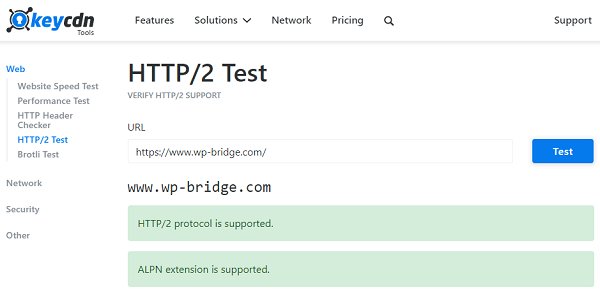
10. Limit the number of external http requests
All plugins and themes are external resources for your WordPress website. Your servers are responsible for handling these external HTTP requests. These requests, sometimes, get piled up more than they had been planned for, consuming more resources and time.
Therefore, you should reexamine your plugins to locate what external requests are causing problems. If you find that those external http requests are not useful for you, discard them or deactivate the specific features to make your plugin run smoothly and efficiently.
11. Add a transient cleaner
Technically, transients are a standardized way for storing cached data in the WordPress database on a temporary basis. They are assigned a custom name with a time frame after which they expire and are deleted. Here’s the catch – expired transients get deleted only when you access them. If you don’t have access to them, WordPress will not be able to remove them, no matter if they’re expired.
Here is where the plugin called ‘Transient Cleaner’ comes into action. Activate this plugin, and this tool will start clearing down all transients.
12. Don’t Do Too Much of Redirects
There can be many reasons your website has redirects. It can be due to restructuring of URLs, shifting of your site from HTTP to HTTPS, rebranding, etc. But, keep in mind- too many redirects is not a good thing for your website because a server has to work overwhelmingly along with processing the HTTP request. Plus, it also has to hold on to the request to cater the redirect. So, in order to speed up your website:
- Eliminate all redirects that have become needless.
- Always start off your website with basic structure without overcomplicating dates, page IDS, etc.
Great!! You have managed to fine tune your WordPress website by following the above mentioned 12 steps successfully.
Fine Tuning Done!!
In the end, it seems like having a website is a never-ending work – it is a constant hustle to keep your website working at an optimized speed. Even with all effective and result-driven WordPress performance tuning strategies, you’ll have to be aware of things that can slow down your website speed. For this you need to remain up-to-date along with your website.
Well, if you can’t cope up with these updates, and are looking for professional assistance, feel free to reach out to us at WP-Bridge where you will get a really affordable WordPress maintenance solution and support.
