WordPress Theme – To Beat your Competitors with Design, Functionality, and Feature
A website helps establish an online presence for your business on the Internet. When this website is made with a right-fit WordPress theme in harmony with your branding and target audience, it helps the business or brand standout amongst the competition across search engines.
But if you already have a WordPress theme installed and would like to change to something fresh because of:
- Better resolution and responsiveness across all screens
- Better design
- Better functionality
…. Then this is the post for you.
In this post, we will be talking about how you can easily change your current WordPress theme to another theme. But before we get into those details, it is important to first discuss the precautions needed to be taken before actually changing your theme.
Why Should You Be Cautious While Changing WordPress Themes?
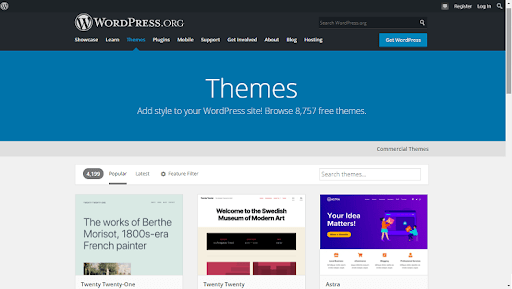
Switching or changing an existing WordPress theme to another one can be quite challenging because of changes in functionality and appearances. The challenge is basically to align all the aspects of the current WordPress website correctly so that no issues arise when the change actually happens.
However, even when all the precautions are taken, sometimes there are many issues that can arise such as:
- Switching to a new theme interferes with schema markup data of the site’s web pages.
- Removing theme-specific widget from pages
- Disabling shortcodes included in the previous theme.
- Switching to the new theme affects the website’s core features i.e., navigation bar, contract forms, and key sections within pages, etc.
In short, the more complex a WordPress theme is, the more difficult it is to switch it with the better one. Especially, if there’s a multipurpose WordPress theme in use with a page builder, then it’ll take time to switch.
Therefore, it’s critical to know how to change your WordPress theme safely without incurring technical glitches.
What are the Four Steps To Ensure Safe WordPress Theme Switching?
Even as professional WordPress executioners, we sometimes face many challenges when we are switching from one WordPress theme to another. But, over the years, we have overcome our challenges by creating a fool-proof in-house theme switching process that we can swear by.
We follow 4 basic steps to ensure a safe and proper switch from one WordPress theme to another. These are:
- Put your Page in Maintenance Mode and Setup Staging Copy of your Site
- Install New Themes and Preview it for Potential Issues
- Activate New Theme
- Now Go Live with your New Website Theme
Let’s discuss these steps in detail below:
1. Put your Page in Maintenance Mode/ Set Up Staging Copy of your Site
Metaphorically, a staging environment is like an experimental lab that enables you to test and edit the site before it goes ‘public’. A staging copy of your site helps you make critical changes confidently because if the site breaks, you’re good to start-over without any hassle.
Staging environment functionality varies in WordPress hosting platforms as many of them provide it (staging environment) as part of their packages. Since we will be using ‘GoDaddy’, we’re going to use it as an example for setting up staging copy for your site:
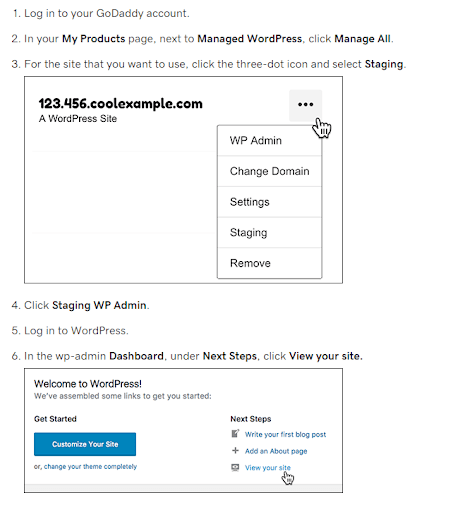
On the other hand, if your web host does not provide staging functionality, you can use another option.
In this option, you will have to set up a local WordPress environment, and make a copy of your site with the help of backups. Realistically, this approach isn’t as easy and might require professional assistance.
2. Install New Themes and Preview it for Potential Issues
Once you’ve set up the staging website, access it and start installing the new WordPress theme that you want to use. To do this, follow the steps below:
- Go to the Appearance > Customize section inside your dashboard, before activating your theme. This way, you can edit the appearance of your WordPress site. Also, you can preview your new theme. Click on the Change button in the Active theme section in the left-hand sidebar:
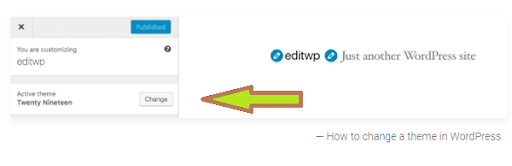
- At this point, choose the theme you want to test and click on the ‘Live Preview’ button instantly under its name:
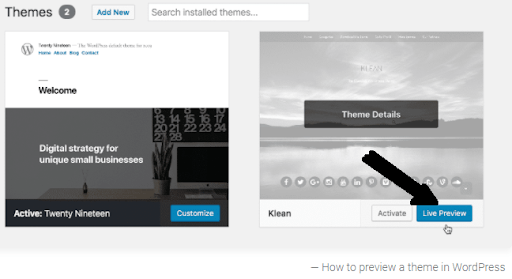
- Now, WordPress will show you ‘what your home page will look like’ once you’ve activated the new theme. Go through your whole site within Customizer and preview for potential issues that you can fix while on the staging.
3. Activate New Theme
First, close the customizer and reach out to the Appearance > Themes tab where you’ll click on the Activate button for a new theme:
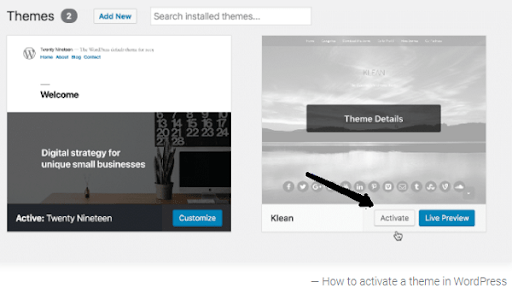
At this time, WordPress would take some time to change. And, you’ll see the new theme is activated. Once done, you’ll see it live on your staging site to ensure that everything works properly.
4. Now Go Live with your New Website Theme
When you are satisfied with the new theme and everything is in working order, go to the ‘Clone Feature’ and navigate to your staging site from the dashboard of your site.
Now, go to the backups section, select Overview > Clone Website. Here, you will have to select a location, enter the URL of your original website and all of the work done on the staging site will be copied over to your live site.
As a result, you have a new WordPress themed website live for the users.
Final Words - How to Change Your WordPress Themes Safely in 4 Steps
Sometimes, when we renew something, it gives a whole new fresh look. This is also true for websites. With hundreds of options available, sticking to one design or theme for a longer period of time can be a put off for many recurring clients and can portray a dull image of the company.
Switching to different designs or themes can provide a whole new outlook for the website and help improve the image of the brand/business. Therefore, understanding this point, we discussed ‘How to Change Your WordPress Themes’ today in this post.
Moreover, we also discussed the potential issues that may arise when switching WordPress themes. For such times, professionals at WP-Bridge are always ready to jump in and help you out so your business does not suffer.
Share your experiences and thoughts about WordPress theme switching and help us in creating better WordPress solutions for all.
