DNS Error in WordPress Website
A friend of mine, an ex-logistician by profession, thought of building a new website on WordPress. He wanted to try it out himself as WordPress is a simple CMS that you can use to build a website yourself. After 5 months of trial and error, he managed to build a basic version of what he wanted.
However, once his basic version was looking almost complete, his moonshot landed him in another universe where every problem seemed like the beginning of another complex problem. When he wanted to see the final version of the website to his dismay, it showed an error –
Dns_probe_finished_nxdomain
So, he consulted a WordPress Website Maintenance Company and although they helped him out with his problem, they also told him that such errors are pretty common in WordPress. Why? Because even though WordPress seems easy to use CMS it is not because of constant updates as it is an open source software.
However, our point in this article is not to discuss the drawbacks of WordPress but merely an error that can be easily solved if you have the right directions. So, in this light, we will be discussing what caused dns_probe_finished_nxdomain error and can the dns probe issue be fixed in Chrome and Android devices.
What exactly is DNS_FINISHED_NXDOMAIN?
DNS is an acronym for Domain Name System. It connects domain names with actual web servers to redirect the Internet traffic. Simply put, it is like a request which for example appears like wp-bridge.com but, in the backend, it would be 35.224.212.152.
Given this, a dns_probe_finished_nxdomain error happens as a result of misconfiguration with a DNS. For example, you typed a URL in the browser, DNS will work as an intermediary to connect the typed URL to the IP address – this entire process is called DNS name resolution. This is the stage where the error of DNS_FINISHED_NXDOMAIN can happen. Why? Because if DNS becomes unable to resolve the domain name, then you will get a DNS_PROBE_FINISHED_NXDOMAIN* error. This error normally occurs in Chrome, Android, Windows and Mac.
* Here, the NXDOMAIN stands for Non-Existent Domain.
Now that we have covered what this error is about, lets go about fixing it. In this article we will cover fixing this error in Chrome and Android while in the other article we will discuss fixing it in Windows and Mac as part 2 of this version.
Fix DNS_PROBE_FINISHED_NXDOMAIN in Chrome (in 4 quick ways)
There could be many reasons for what caused DNS error and it depends upon how you resolve them. But at this moment, we’ll look at four methods to fix dns problem which are:
- Disabling the VPN/Antivirus Software for a Short Time
- Clearing the Browsing Data
- Changing the DNS servers
- Examining the Local ‘Hosts’ Files
Let’s look at each of these more closely below.
1. Disable your VPN/Antivirus Software temporarily
In certain scenarios, VPNs(Virtual Private Networks) and antivirus software programs go crazy with DNS server settings which could lead to DNS error messages.
Therefore, a quick fix would be to disconnect VPN or disable the antivirus software (if you have any installed into your machines). A pragmatic way is to locate software in your apps and programs and hit right-click on it. At this point, look for the option to ‘disable/uninstall’ it and you’ll get rid of this problem ‘if it’s happening due to antivirus/VPN.’
2. Clear the Browsing Data and Revisit the website
There is another easy way to correct DNS_PROBE_FINISHED_NXDOMAIN error in Google Chrome. This method involves clearing the browsing data. How?
Click on 3-Vertical Dots in the top-right corner, it will open up drop-down and you need to click on more tools and then come to clear browsing data
Here, Windows under the advanced tab will show many boxes but you will have to select two of them: a) Cookies and other data, b) Cached images and files.
Hit the ‘Clear data’ button. And then restart browser and visit that site once again.
3. Change DNS Servers
If the top 2 methods do not work, the next thing which comes in line is the DNS servers to resolve the issue.
DNS servers, by default, are assigned by ISP, so you can temporarily change these public DNS server i.e. Google. Majority of netizens always prefer Google’s public DNS (8.8.8.8 & 8.8.4.4) as they are trustworthy.
So, next-time, when you see that the DNS settings have become itchy, change to another DNS server temporarily and it will resolve the DNS_PROBE_FINISHED_NXDOMAIN error message.
Remember: Fixing DNS_PROBE_FINISHED_NXDOMAIN varies based on operating system and device
4. Examine the Local ‘Hosts’ File
Another trick that you can use to fix the dns_probe_finished_nxdomain error is by examining the local ‘hosts’ file. Local ‘host’s files are created to preview a DNS when a user is about to switch to a new host. If you find them changed – accidentally or intentionally it might be the reason you’re seeing this message, DNS_PROBE_FINISHED_NXDOMAIN, again and again.
It’s a pretty straightforward process:
- Locate the ‘Host’ file in your network system.
- Then examine that the domain you’re trying to access is not in the list of local ‘hosts’ files of your PC/laptop.
- If it is there, delete it and restart your browser or your system.
So, the above 4 methods are the easiest to resolve the dns_probe_finished_nxdomain error in Google Chrome. There are however, more technical methods that are deployed if the presented solutions do not work. For those solutions, technical assistance is required which you can get from any good WordPress Website Maintenance Company.
Moving on with our article!
Now that we are finished with Google Chrome, let’s look at some of the ways that can be used to fix dns_probe_finished_nxdomain error in Android.
How to Fix DNS_PROBE_FINISHED_NXDOMAIN error in Android?
Android is the most common operating system these days. Even then, many face this problem or error in this system as well. Unlike fixing the error in Chrome, fixing the dns_probe_finished_nxdomain error in Android is a bit tricky. But don’t worry. We have tried to simplify it as much as possible for you so that you can handle it yourself.
There are three methods that can be used to fix the dns_probe_finished_nxdomain error in Android. These are:
- Update Chrome Apps
- Clear App and Chrome Browser Data
- Change the DNS settings
Let’s start with the first one.
1. Update Chrome Appshttps://www.wp-bridge.com/blog/fix-dns_probe_finished_nxdomain-error-in-chrome-and-android-in-5-minutes/https://www.wp-bridge.com/blog/fix-dns_probe_finished_nxdomain-error-in-chrome-and-android-in-5-minutes/
If you are seeing this message (DNS_PROBE_FINISHED_NXDOMAIN) in your Android device after restarting several times then it is a clear indication of one big problem – your apps are outdated. You don’t need to worry at all as we can help you solve it easily.
- First, go to Settings and come down to System in your Android system and locate System Update.
- Once you’ve clicked on System Update, It will inform you about the available update. Fortunately, if there is an update available, update it and visit that website again.
Another way to deal with this dns problem – in case, if there is no update available – is using the Google Play Store.
- Go to Google Play Store and search for the Chrome app. Hit on update button as shown below:
- Restart your device again and visit the website you want to access on your Android smartphone.
Hopefully the error will be resolved by either of the two methods. If not, then move on to the next one below.
2. Clear App and Chrome Browser Data
Can you recall the method that we used in Google Chrome on how to fix the error? If not, you can always scroll up and look or just read below.
Clearing the browsing data in Android just as in Chrome can also potentially fix the dns_probe_finished_nxdomain error. Follow the steps below:
- Open Chrome app on your Android smartphone, tap on three vertical dots, and follow this instruction Settings> Privacy> Clear Browsing Data.
- To clear the chrome app data, you have to follow this process: Settings> Storage > Apps > Google Chrome.
- Now, click on the ‘OK’ button and it will eliminate all redundant and unnecessary data/information which might cause the DNS error message.
3. Change the DNS settings
The last method in this series of fixing the dns_probe_finished_nxdomain error in Android is making changes to the DNS settings.
It’s not a hard-nut-to-crack to change the DNS settings. Here’s how:
- Go to Settings app and select Network and Internet.
- In Wi-Fi network connection, tap on Modify network button:
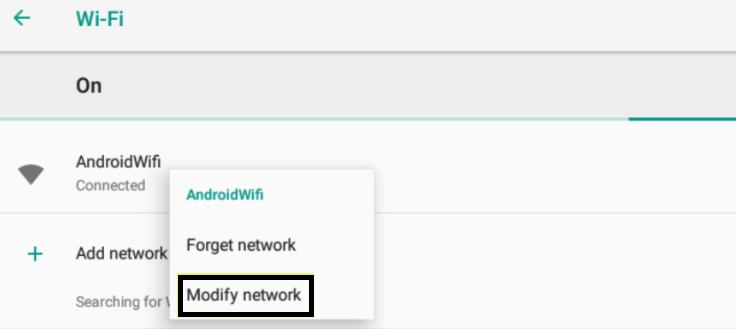
- Select ‘Static’ from the drop-down menu under Advanced options, keep scrolling to the bottom, and look for the fields to enter the DNS server address.

- Put (8.8.8.8) in DNS 1 and (8.8.4.4) in DNS 2; press ‘save’
Now you should access your desired website after restarting your browser….. Period!
Concluding our Article on How to Fix the DNS_PROBE_FINISHED_NXDOMAIN error in Chrome and Android
In this whole scenario, we can understand that when you visit a WordPress website and it shows you (DNS_PROBE_FINISHED_NXDOMAIN) – it feels like a last nail in the coffin when you are trying to run a business and also manage a website. But, as a saying by Charles Kettering – Famous Inventor and Head for Research for GM- goes:‘A problem well-stated is half-solved’.
Therefore, if you cannot get rid of problems by the above fixes, just ask for a specialist at WP-Bridge. We can help you with solving the other half of the problem.
Don’t hesitate. We are here for you in your time of need.
